New ways to import content
There are now a number of new integrations that make it easy to get the content you want to use into Perusall:
- Use the Google Driveintegration to import Google Docs documents or Google Slides presentations, or your own files (PDFs, Word documents, etc).
- Use the Canvas Filesintegration to import files that you have in your Canvas cloud storage. (Requires LTI 1.3 integration)
- Use the Canvas Pagesintegration to import pages you have created in Canvas. (Requires LTI 1.3 integration)
And Perusall will now automatically extract metadata (e.g., title, authors, publication date) from many kinds of content, including many PDFs, EPUBs, videos, and podcasts, to power the new citation generation tool for students. You can also edit metadata via
Library > Edit
.Use generative AI to suggest discussion prompts
If you like to post your own discussion prompts for students to respond to, you can now use generative AI to get ideas for thought-provoking questions to pose to students. Simply highlight the text you want to ask a question about, and click
Suggest a discussion prompt
. Perusall will fill in a suggested question for students to respond to. You can choose to post the question as-is for students to see, edit it before posting, or discard it if unhelpful. (Nothing will be shown to students until you have an opportunity to review.)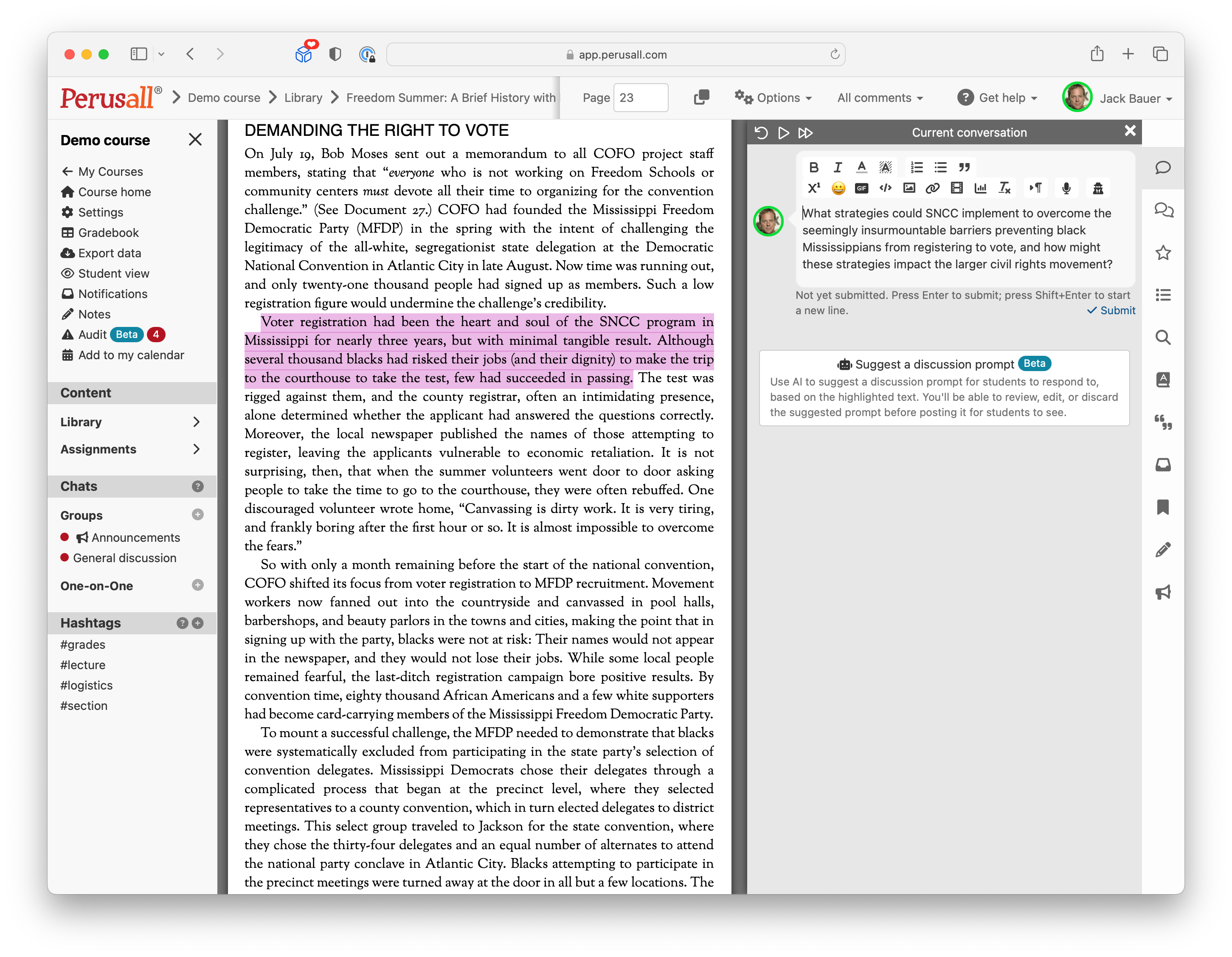
Personalize the terminology used in the interface
If you use Perusall outside of a traditional "course" context -- for example, a workshop, journal club, of professional development session -- you can change the language used in the interface to match your use of the platform. For example, you can use "workshop" instead of "course" and "participant" instead of "student." You can set your preferred terminology under
Settings > Terminology
.Import quizzes from QTI packages
If you have quizzes in your LMS or another quizzing tool, you can now import them into Perusall using the QTI 1.2 or 2.1 format. Navigate to
Library > Add content > Quiz > Import quiz
to start the process.Perusall also now supports "text-only" questions that present a stimulus to students but do not require a response, so you can present instructions for a group of questions above those questions.
Social learning "training" for students
A new built-in assignment,
Making the most of learning with Perusall
, helps train students in how to engage productively in social learning and how to write high-quality comments. This guided assignment prompts students to both work independently and reflect on their classmates' responses, and is available in multiple versions (for STEM, humanities, and social science courses). You can add it to your course by navigating to Library > Add content > Making the most of learning with Perusall
.Dynamic feedback for students
If you use automatic scoring in your course, students now receive customized feedback in the assignment progress panel while they are working on the assignment. Students will receive suggestions about what to work on to improve their score and get more out of the content (for example, they might receive a suggestion to improve the quality of their comments, or to ensure they have read all of the assigned material). The feedback is based on your selected scoring rubric. It can be disabled by selecting
Settings > Scoring > General > Hide grade feedback from students
.Analytics in the Library
You can now view analytics in the Library in addition to the the analytics previously available for each assignment. This allows you to still have access to Perusall's analytics even if you don't use assignments, and also see analytics aggregated up to the document level (rather than the assignment level) so you can see student engagement on content regardless of whether the student was working on an assignment or not.
Audit panel
A new
Audit
panel on the left navigation bar allows you to review and manage comments that have been flagged (either by students, as inappropriate, or automatically by the system, as exact duplicates). You can also see comments where students have pasted in text from outside of Perusall or comments that the system detects may not be valid English.Turnitin integration
Perusall now integrates with your institution's subscription to Turnitin. Once your institution sets up the integration, you can enable it for your course via
Settings > Academic integrity
. Perusall will flag in the Gradebook any assignments that Turnitin flags have a high similarity score; click on a score and then click on the Turnitin tab to review the full report from Turnitin.